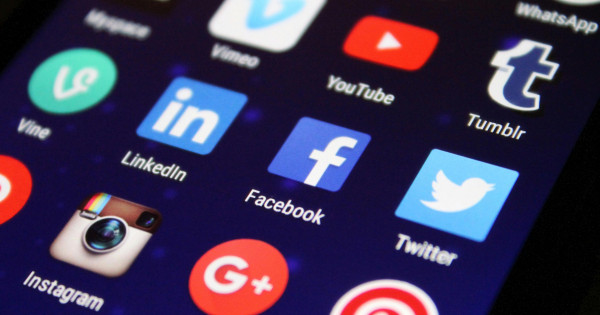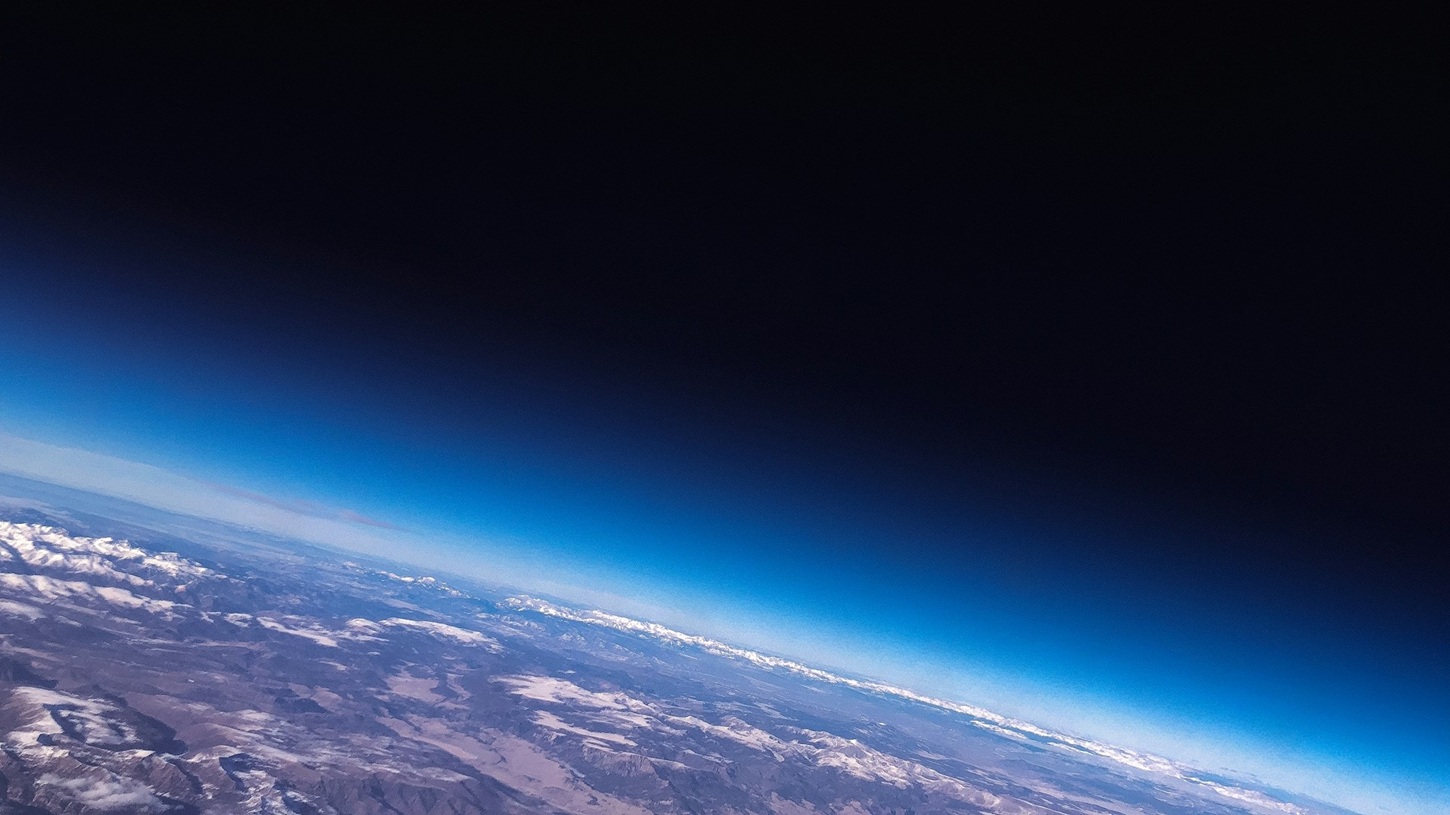If you use the iPhone every day, it is definitely good to know.
Many people love Apple smartphones because they are easy to use: everything is intuitive, everything is within reach, everything works the way one would think (unless you’ve used Android before, which works a little differently). The manufacturer must use a separate application, with tips It helps us know how our devices work, but even after a thorough reading, we may not know everything that can make using our iPhone easier and faster.
Here are five tips that surprised even the most seasoned Apple editor in the editorial office. This will definitely work on iOS 15, it’s a good idea to try it on previous systems (and then upgrade if possible).
Switch apps as quickly as possible
At first, as a kind of bonus tip, we reveal that, contrary to what our reactions dictate, closing apps is not recommended. Opening them takes a lot more power than they ask for when they’re running in the background, silently, and only stay active for a few seconds, after which they go into suspended state. We see their last status in the app switcher, but they are only in standby mode.
On iPhones without a home button, it’s very easy to switch between running apps: just swipe your finger in the swipe direction to grab the bar at the bottom of the screen. On the home screen, swipe right to see the last open app.
Drag the cursor!
Being immersed in the small screen of mobile phones, it’s easy to tap next to it, and it’s easier, or at least less nerve-wracking, to erase typed text rather than trying to poke between two letters. However, on the iPhone (and iPad), we have the option to call up the cursor: just place your finger on the space bar for a second, in which case the keyboard will become a touchpad and you can align the small bar exactly where you need it.
Widgets or anything you want
Gadgets came to iOS a few years ago and can now fit into apps, but clearing them all would take up a lot of space. Fortunately, we have the ability to stack many widgets and switch between them.
To do this, first tap and hold an empty area on the home screen, and when the apps start to vibrate, tap the + top left. Select any widget, place it, press + again, add another one, and drag the last as if you wanted to put it in a folder (it only works with widgets of the same size). Then you can expand the set of widgets created by clicking on it and add more elements with +, up to a maximum of 10. If you want to know more about the widgets, read this.
Easier to type with one hand
When Steve Jobs dreamed of an iPhone, he thought the screen size would be acceptable only if the average person could reach everything with their thumb when holding the device with one hand. Today, the first 3.5-inch diagonal smiles from the first iPhone, when the iPhone 13 mini is also 5.4 “and the iPhone 13 Pro Max – 6.7”.
However, the truth is that even holding the bottom of the hand without crossing it makes us feel uncomfortable. There is also a way to do this: place your finger on the globe on the left under the keyboard or on your smiley head (depending on how many languages you have set), then select the side of the screen you want the keyboard to align with. Push the arrow to full size. Otherwise, if you can’t reach the top of the screen, grab the bottom of the screen and drag it down to solve the problem.
Use Finder for Everything!
Many people do not even know how versatile the search engine is, which can be opened in several ways. If you’re in an app, swipe notifications from the top of the screen, then swipe one to the right to find the search bar, but you can also do the same by holding and swiping on the home screen. Unlike a search engine, you can not only search for it (it’s powerful anyway, whether you want to find something on your device or on the web), but it can also count and convert: if you start typing math, you’ll get the result right away, and if You enter money or units and we can change the values immediately.
Do you have a similar tip? Share in the comments!