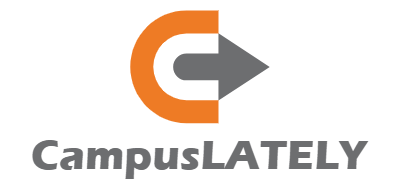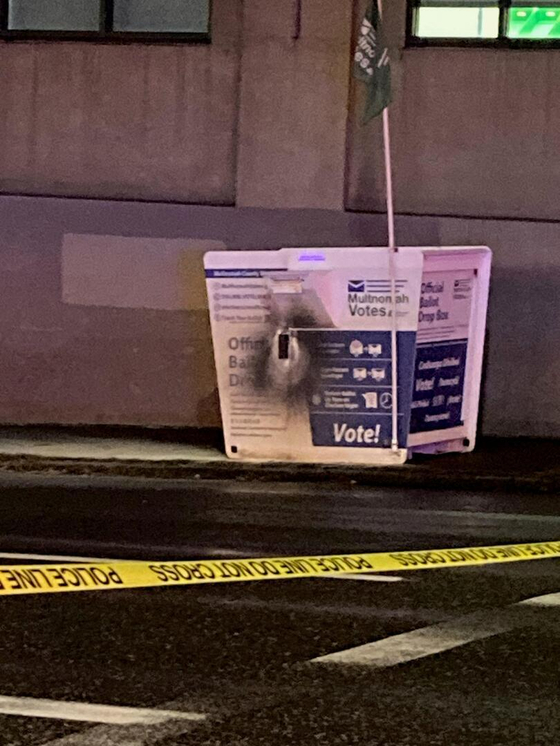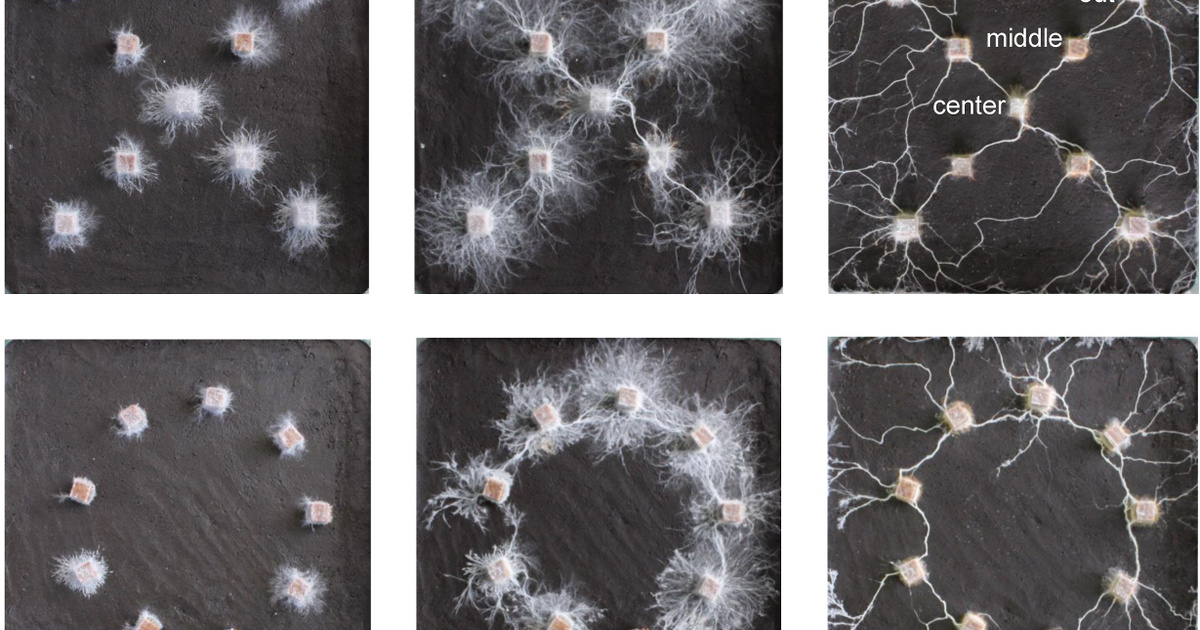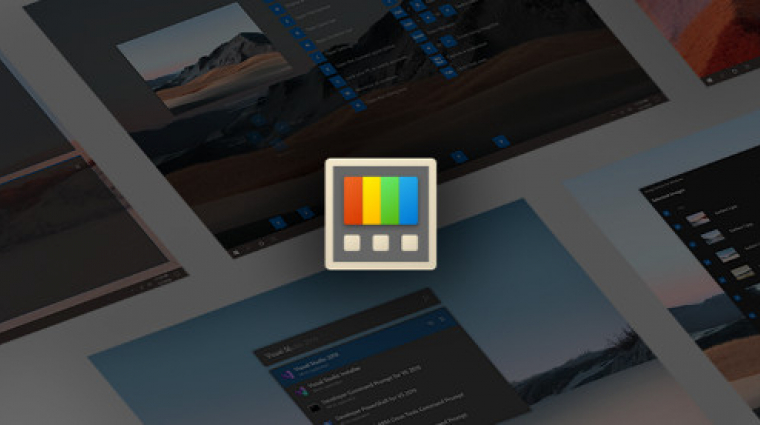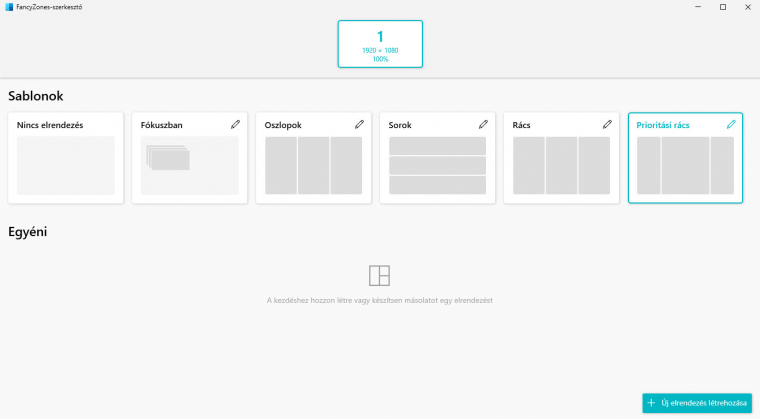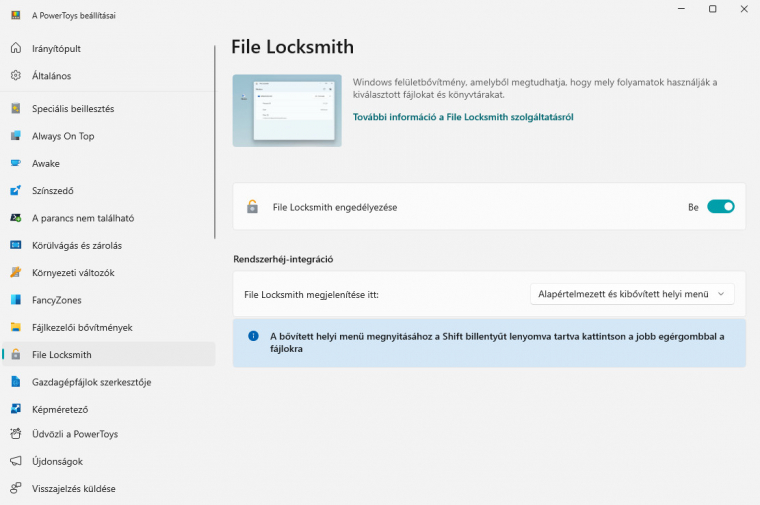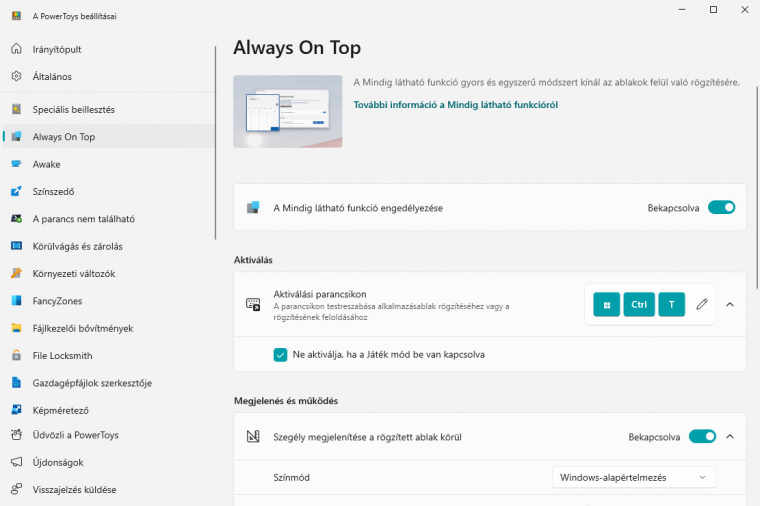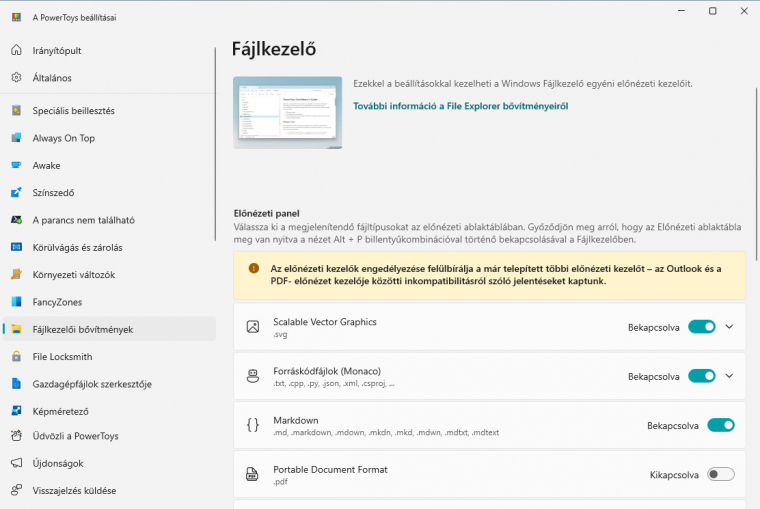PowerToys for Windows offers many interesting and often very useful functions; we present our favorite five of them.
Microsoft PowerToys has been a guest of PCW columns several times. It is a set of applications, written by Microsoft programmers, that compensate for some of the shortcomings of Windows, sometimes replacing or complementing existing functions so that you can use them more comfortably. In this article, we present the five best functions out of twenty, but at least those without which we certainly cannot imagine Windows.
1. Color Picker
This feature is a [Win+Shift+C] Available together and is good for displaying the exact color code of any pixel on the screen. This module provides programmers and designers with a missing service, and is also able to store “measured” colors, so you can refer to previous shade codes at any time for each session. Color Picker supports HEX, RGB and HSL formats.
2. Luxury areas
In Windows 11, window arrangement is supported by several functions, however, the built-in templates cannot be edited, and it is by no means certain that they will suit everyone. Fancy Zones complements the built-in Windows function called Window Alignment with a similar service that can be configured with complete freedom in terms of the number, size and position of windows. The module also provides very fast docking.
3. Lock file
If you've ever been unable to delete, move, or rename a file because it was open in an application, you'll appreciate the File Locksmith extension that integrates into the context menu, which can tell you which program is currently using each file – because the problem usually lies in leaving these files open in a stuck application (that you think is actually closed, but is still running on the system).
4. Always on top
In Windows, there is a theoretical possibility to keep the window of some program always on top, even if it is not currently in focus – this is a common setting, for example, in the case of media players. The only problem is that although it is a function managed by the operating system, it only works with the program that the creator thought of integrating it with. But that's why we have PowerToys+, its AoT module is [Win+Ctrl+T] You can keep (almost) any window on top using a key combination.
5. File Manager Extensions
You can also enhance the Windows file manager with the help of PowerToys, i.e. by teaching the preview panel to handle some additional file types: for example, the extension supports svg, txt, and pdf files. Most of the new file types can show not only the actual content of the file in the preview panel, but also in the icon of the selected file.
What else do you use PowerToys for? Write it in the comments!