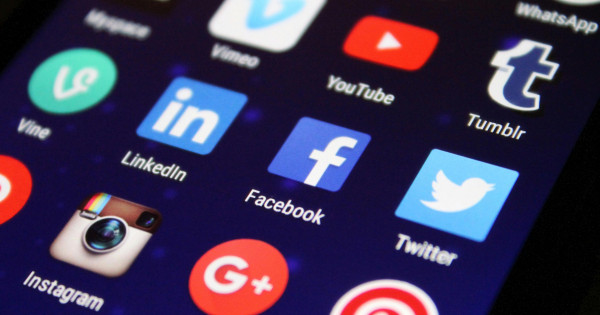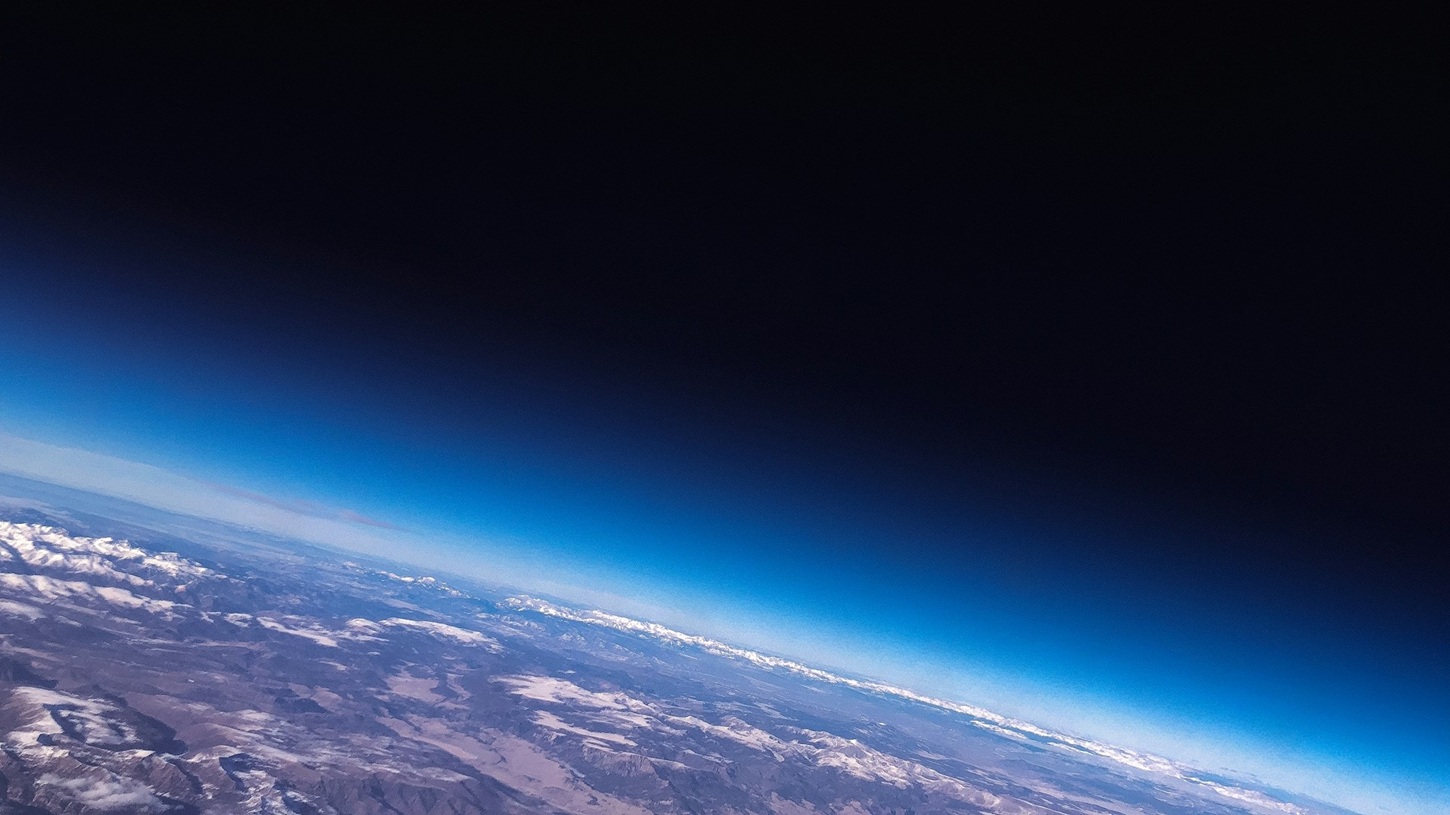How to request a refund from Google Play Store?
We don't always get what we wanted, and the worst thing is when we accidentally pay for something (yes, in this case the “Confirm your purchase” button would make sense). This is where refunds come into play. One of the simplest things about the whole process is that the same process applies to every paid download, so it is enough to remember or describe one process.
We wrote more about downloads here!
And about refund You can read it here!
Video attachment:
Refunds can be requested after the following downloads:
- Applications
- games
- Microtransactions
- E-book
- Audio books
- Series and movies
The easiest way is to do this over the phone. One of the most important things is that we have 48 hours, i.e. two days, to indicate a refund request.
E-books, audiobooks, movies and series will be refunded within 7 days if we have not downloaded or played the selected content yet. If we don't really want to and we download and pay by mistake, don't bother us, because viewing or consuming even the smallest piece of content may interrupt the refund process.
Basically, within 1-4 business days, the money is returned to the place from which the payment was made. If the Google Play Store refuses or we exceed 48 hours, we have to contact the developer of the specific content or app directly, which can be longer, so we have to think twice to make sure we get the service we want.
Important: If you receive a refund and then make another purchase, for a total of two purchases and one refund, there will be no automatic refund, and you must contact the Google Play Store or developer again.
Steps to recover virtual funds:
- Log in via mobile phone to the Google Play Store user from whom the unwanted purchase was made.
- Among the purchased applications, you need to find the application whose purchase you want to redeem and select the “Redeem” or “Redeem” button.
- A window will appear and a “Refund” confirmation is required.
- After your Refund is approved, you will receive an email with the details.
Refund for app or in-app purchase:
- Open the Google Play Store, and click on the profile picture in the upper right corner.
- Select Pay and Subscribe from the pop-up window.
- Click on “Budget and Date”.
- Find the unwanted application.
- Select transaction details
- Report a problem.
If after confirmation the payment is not received within the pre-scheduled time, Google Play Store Customer Service must be notified immediately.
Prompt from desktop
Request a refund for full apps and out-of-app purchases:
- Google Play Help topic: Request a refund
- Request a refund, which opens a list of steps you need to take.
- Confirm the email address with “Yes”.
- Select the desired refund, if it does not appear initially, other options will also appear with the “Upload” button.
- Reason for requesting a refund
- Yes, refund, check
- Receive the refund approval message via email
Request a refund from the browser:
- Open your Google Play order history
- Log in if you haven't done so yet
- Report an issue with the app to get your money back
- Mark and select a problem
- Text of the issue
- consent.
If none of this is possible, Google support assistance will also be required.