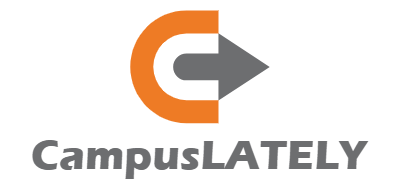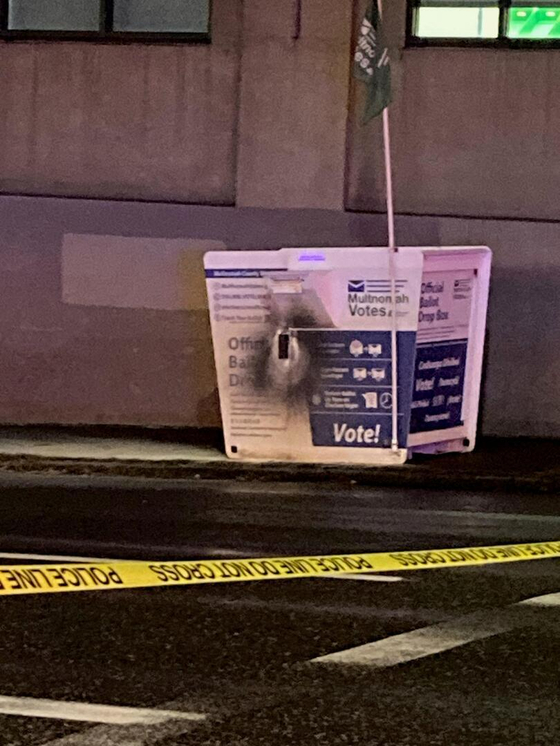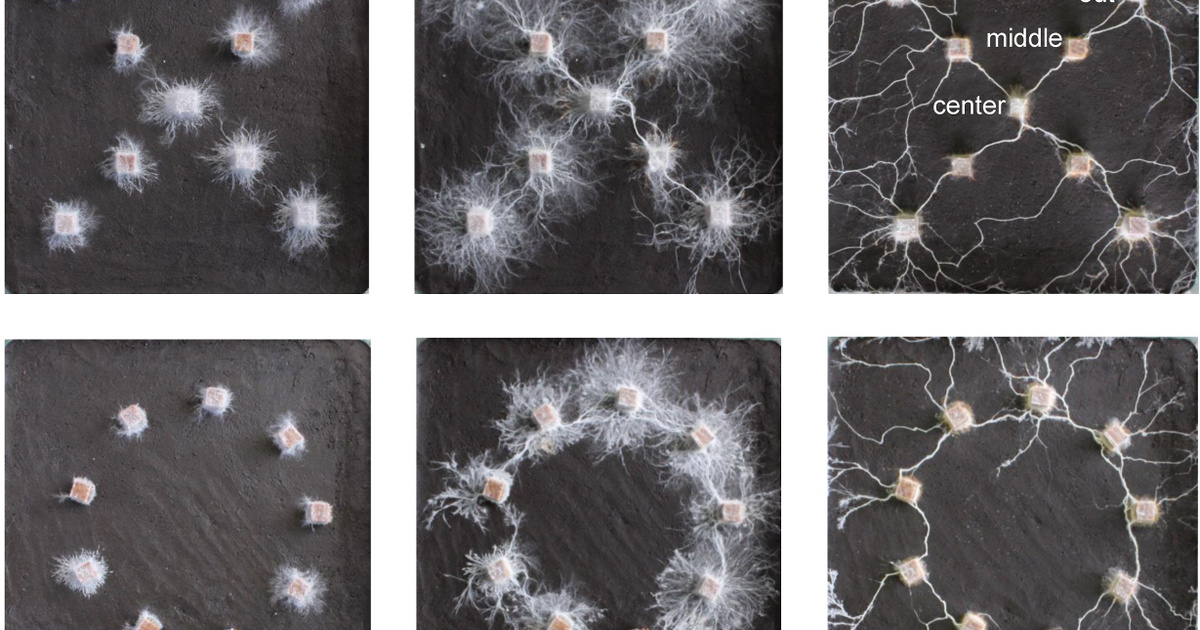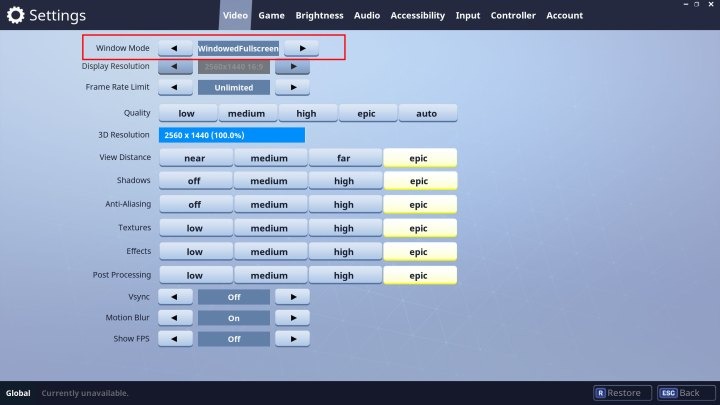Often it only takes a few clicks to solve everything.
13.07.2023 – Using multiple monitors can have many advantages. Today, more and more gamers and users of simple computers are running two or three monitors from one video card. Watching videos or browsing while playing games can also be solved without any problems, but it can also save more space for simple use or while working online.
I currently use three monitors, but even in my circle of acquaintances I rarely come across the classic single-monitor setup. However, it’s no secret that in addition to the many advantages, additional problems sometimes make carefree use difficult. I personally came across some of them, but unfortunately, thanks to the variety of monitors and video cards, the range of possibilities can be endless.
Let’s take a look at the most common mistakes!
Is the screen not displaying an image? Fundamental causes.
Whether it is a newly purchased screen or a used screen, you can always worry if the screen does not display an image. Fortunately, in most cases, some small problems or inattention can be to blame. Of course, a hardware failure cannot always be ruled out, but in 95% of cases this is not the case. Let’s see what steps are worth taking:
- Force Windows to recognize the screen: The operating system could easily have become stubborn. In this case, right-click on the desktop and select the Display settings option. Here we must click on the Detect / Select button.
- Turn the screen off and on: Some connectors (types) do not support hotswap mode. That is, it is not certain that it will switch to the newly connected computer or video card on the fly. We can help you with that in a moment by turning your screen on and off.
- Check cables: All it takes is an unplugged cable to get the famous “No Signal” message. Sometimes there are no outward signs that the connection is incorrect. It is worth double checking this in each case.
- Are the inputs good? Also check this out: Screens nowadays have many inputs. The most common pairing is HDMI and DisplayPort, but you can also find VGA and DVI connectors, especially in the case of older models. It can easily happen that the monitor displays an HDMI image, while we connected it to the video card via DisplayPort. Many displays will switch on their own, but in some cases we have to do it manually using the buttons and menu of our display.
- cable replacement: It is always worth aiming for an HDMI and DisplayPort connection, even if there is a DVI / VGA connector on the monitor. It also cannot be ruled out that the cable is broken or simply abandoned, so if the previous steps didn’t help, it might be worth testing with a replacement cable.
- Other video card port: You may want to try several ports on your video card. A common setup is to combine 2 HDMI + 2 DisplayPort or 1 HDMI + DisplayPort. Unfortunately, at any time it can happen that a port becomes damaged or malfunctions for some reason.
- Update your drivers: Windows supports multiple monitor systems, but a driver update can fix it. he deserves it nvidiaAnd Intel Or just now AMD Visit their official website and download the latest drivers.
- transformation: In the case of DisplayPort and HDMI adapters, it is worth paying attention to the fact that passive cables, in general, only support switching between the DP port of a video card and the HDMI port of a monitor, they do not work in another direction. In this case, we need an active converter, as with most HDMI-DVI/VGA conversions.
What else is worth paying attention to
Primary display
If you use more than one monitor, you must set one of them as the main monitor. In the image above, you can clearly see that the triple screen is currently the main screen, but by selecting the “Make this my home screen” option, the second display will immediately replace it. By default, new apps and games start on the home screen.
Image update
Not only with a multi-monitor setup, but also with a single monitor, it can be crucial if we forget to shoot the screen at maximum image refresh. This can be done in the display settings under the Advanced Display / Special Display Settings section. In the upper right corner you can select the screen to adjust, while in the lower right corner you have to select the appropriate image refresh value and frequency.
The game is loaded
It is also a classic phenomenon that the game crashes after clicking outside the screen. This happens if “Full screen or Special full screen view” is selected in the game settings. In the case of a multi-monitor setup it is useful to use Fullscreen Windowed, as this way we can click without worry even while the game is running. With modern titles, this mod has almost no drawbacks, so we don’t have to prepare for additional input lag or lower fps. In the case of older addresses, anomalies may occur.
Cover Photo: Youtube
How many monitors do you use?
Isn’t it the users fault? – Nvidia changes connectors invisibly