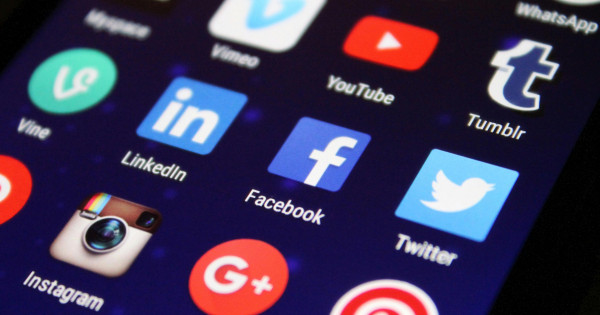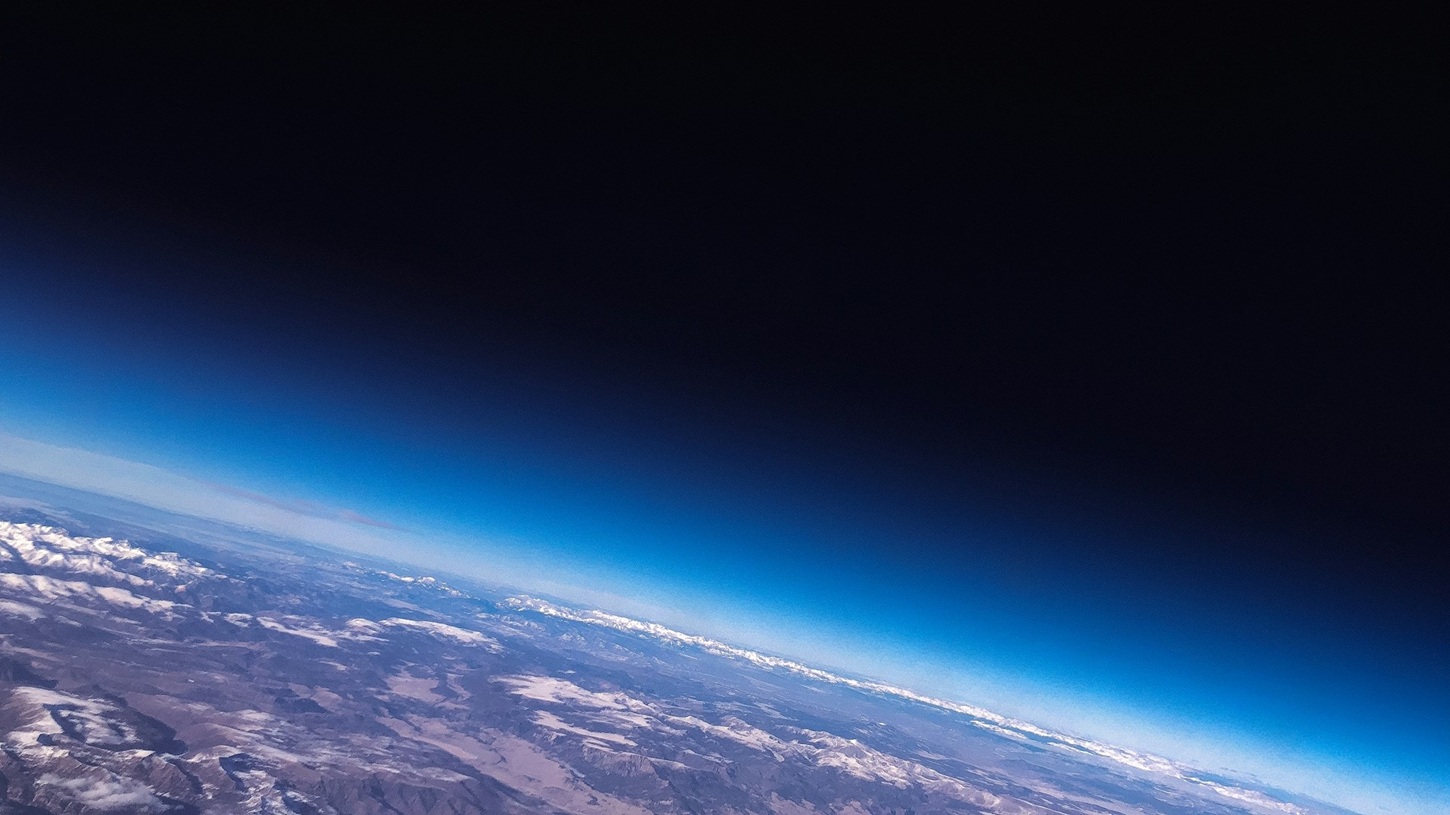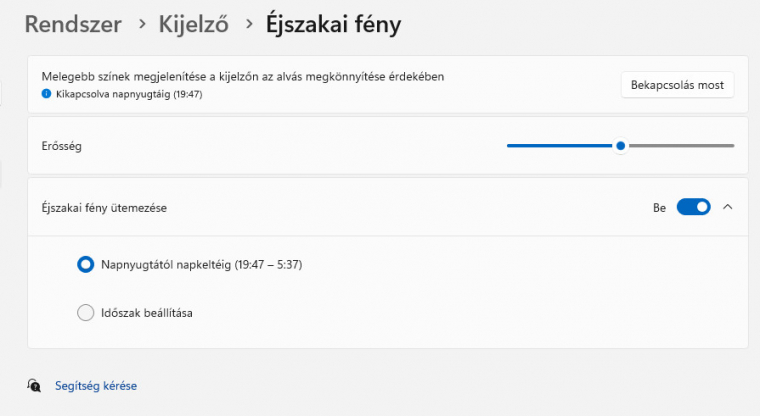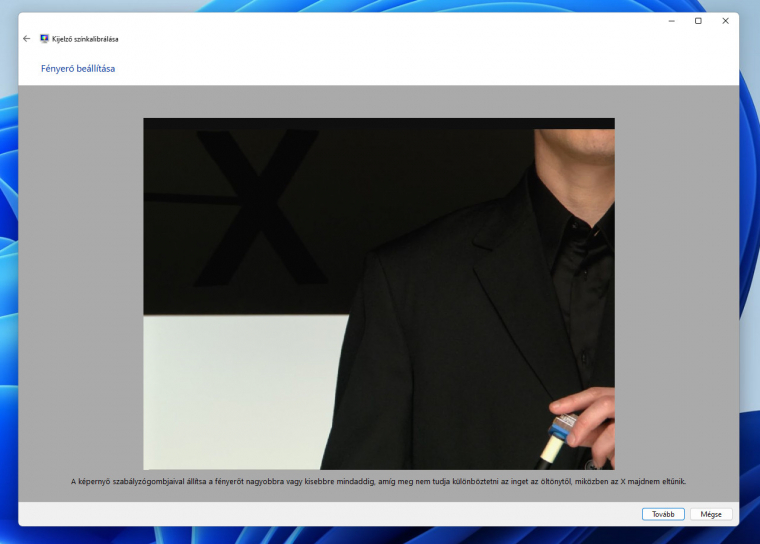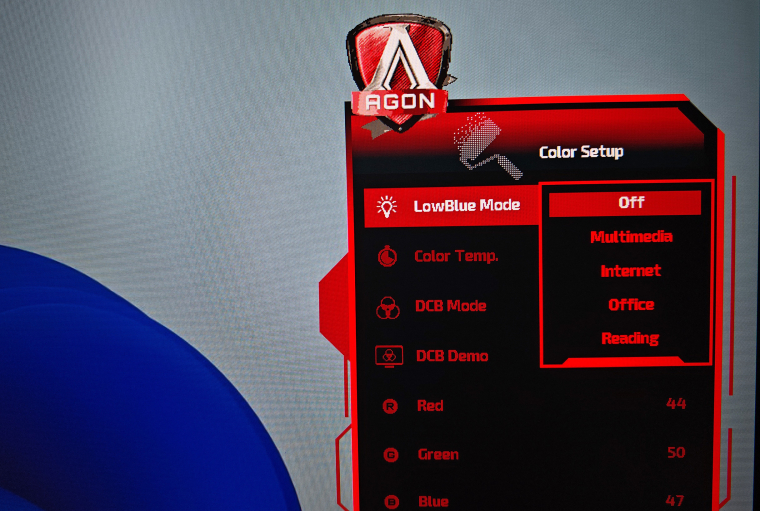Long, regular viewing of a display screen impairs your vision, but with some settings and accessories, you can reduce the strain on your eyes.
Each person only has two eyes, so it's worth taking care of them. Viewing a screen for long periods of time has been shown to impair vision, even on the latest display panels. However, you can be sure that your eyes have to endure as little pressure as possible, and you don't even have to change the screen for it, it's enough if you make some settings or buy one or two cheap accessories.
Ergonomics in front of the device
Computer use can cause countless physical injuries. These include tendonitis, neck and shoulder pain, headaches, spinal disorders, etc. It is important that you design your workspace (or gaming corner), where you regularly spend many hours, in a way that prioritizes ergonomics. The screen that is cleaned weekly should be at a sufficient distance and at eye level, and you should not have to move your head up or down. A chair is crucial: properly support your spine, support your forearms, and enable comfortable access to your keyboard and mouse.
Take care of proper lighting conditions as well. Although more and more displays have matte coating, direct sunlight or ceiling light reflects on the panel surface and disturbs the vision. If you work in a completely dark room, this is also very stressful on the eyes: set mood lighting in one corner. When the screen is pushed against the wall, the LED strip affixed to the back of the screen is functional and easy on the eyes, illuminating the wall with not-so-much brightness. If you spend long hours in front of the device, do eye exercises regularly. Focus for 20 seconds every 20 minutes on a distant object, at least 5-6 meters away, and also blink regularly while working or playing and drink plenty of water to avoid dry eyes. There are many apps available that warn you to protect your eyes, like this one EyeCare Chrome Plugin also.
Perfect settings
You can also do a lot with the software so that you don't feel pain even after a full day of work. Start immediately with the Windows display settings: in the Chassis/System/Display tab, set the resolution to the display's native setting, and set the refresh to the highest level available at the factory.
If you can, you should calibrate your monitor using a professional tool, but if you can't get one, it's still worth running Windows' built-in display color calibration function and making the recommended settings. To do this, enter the View Color Calibration command in the Start menu, and then go through the wizard.
Also look at your monitor's OSD (On Screen Display) menu. Most manufacturers have pre-built profiles that contain custom settings for specific tasks. Try these steps and, if necessary, manually correct the most appropriate option. Always adjust the brightness and contrast according to the ambient light conditions, otherwise focusing will strain your eyes too much and may lead to headaches.
The greatest burden on the eyes is blue light, which can be reduced in several ways. If you don't want to pay attention to this regularly, turn on the Windows Night Light function, which switches to managing warmer colors from sunset to sunrise (or in the interval you specify). Modern screens also offer the option of reducing blue light, which is worth trying as well, and you can also get glasses made for screen use, which filter out harmful rays (although According to some experts Commercial glasses do not filter blue light effectively.)